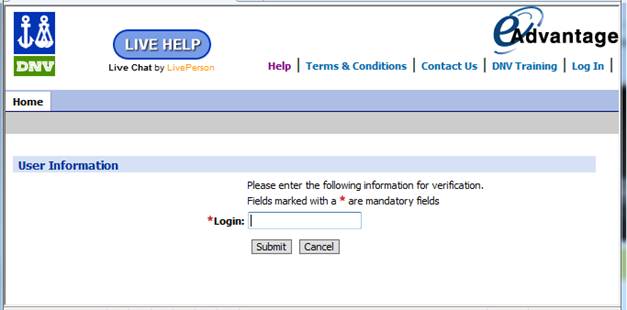Logging in to eAdvantage
The first screen that welcomes you when you navigate your browser to any of the eAdvantage opening web addresses is illustrated in the screenshot of our selected language version below.
Enter the username and password that you have received from DNV and click OK ![]() . (If you do not remember these, then select Forgot your Password
. (If you do not remember these, then select Forgot your Password ![]() to request this information. More on this here)
to request this information. More on this here)
Note that you can use the Tab key to move from one field to the next, and finally to the OK button where you can use the ENTER key to click OK and enter eAdvantage, view the Home page and use the menus of eAdvantage to find what you need.
Note that pages of the Header Menu are available even without the need to log in.
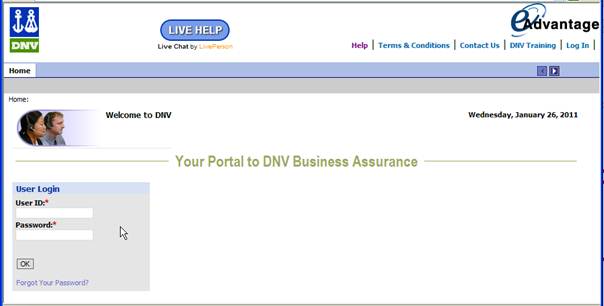
If you do not remember your Login UserID but not your password, you can have a new password generated and sent to the email registered for you.
What to do:
select the Forgot-Your-Password link on the welcome page
provide your userID (also called Login or UserName) and click Submit
wait for the newly generated password to arrive in your inbox and use it to log in to eAdvantage
change your password so that you remember it the next time, - but note that you might first need to wait 15 minutes due to lag-times associated with update of logon information.
If you do not remember your Login UserID, then try using your eMail address, or the email address you had when first receiving access to eAdvantage.
If such an email address is not your userID, then you need to contact a DNV representative and get personal help. The Contact Us link will provide local email info.