![]() Service Requests
Service Requests ![]()
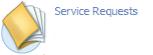
Provides access to both your own and your company’s service requests, to which you can add new information and/or upload relevant documents. Of course, you can also raise a new Service Request.
This page lists and provides detailed information about Service Requests, as illustrated in the screenshot below.
It can be reached from the relevant icon on the Home page or from the tab labeled Service Requests (![]() ).
).
From here, you can get an overview also of all your colleagues’ Service Requests, by following the link to My Company’s Service Requests
Show details of each service request by clicking the number in the first column in the overview page. In the details display, you can add updates or upload attachments by clicking add in the details page.
In both pages, clicking new will create a new, independent request.
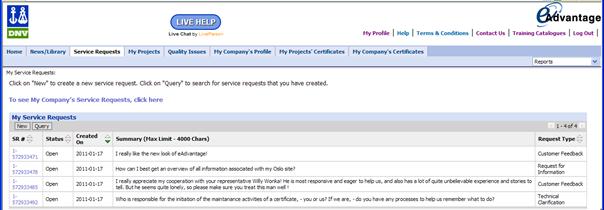
In the Service Request Details page, as illustrated in the screenshot below, you can
inspect the details
ADD updates on the form of text
upload attachments by clicking ADD
remove attachments by clicking REMOVE
Clicking new will create a new, independent service request.
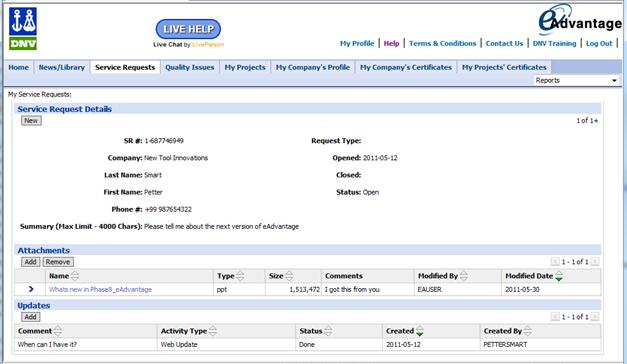
You can submit new service requests by selecting New (![]() ) in the My Service Request Page or in the My Company’s Service Request Page.
) in the My Service Request Page or in the My Company’s Service Request Page.
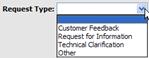 The Request Types are
The Request Types are
Customer Feedback
Request for information
Technical Clarification
Other
Once a service request exist, you can update it
by adding new text (click ADD, and the updated text will receive a new timestamp),
by uploading attachments (any files) to the item
![]()
Available from the My Service Requests page, you can here see and monitor the status of Service Requests submitted by all your colleagues to all companies that you are associated with in eAdvantage, as illustrated in the screenshot below.
If you are associated with more than one company, you need to select among the companies in the first table to display the Service Requests associated with each company. To see details of each service request, click the relevant number in the first column.