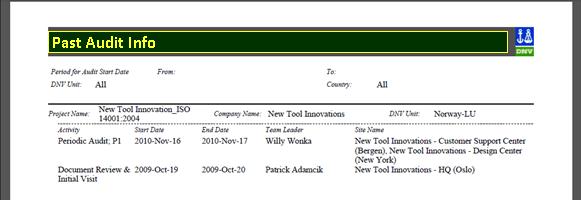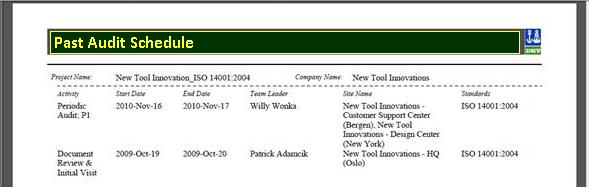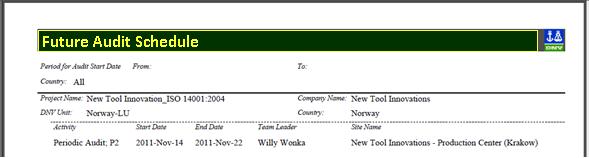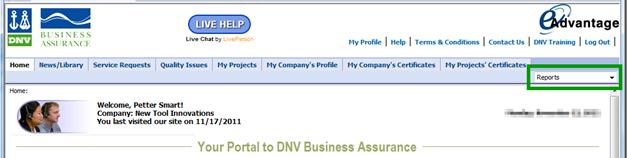
Available Reports
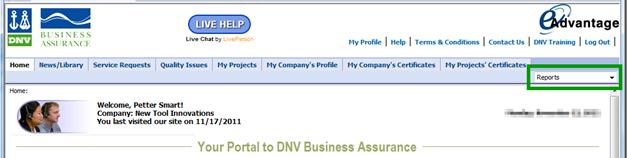
The following report types are available and described in subchapters. (Please expand left tree-view menu).
You can run some of them from different pages in eAdvantage, - giving different scope for their produced content.
See also
Available Reports:
|
BIP Reports Menu on |
BIP Reports Menu on |
BIP Reports Menu on |
BIP Reports Menu on |
|
|
|
|
|
|
My Projects - Future Audit Schedule My Projects - Past Audit Schedule My Projects - Past Audit Info My Projects - List of all Findings (Excel) (new) My Projects - NC Findings Info(Word) |
Project - Future Audit Schedule Project - Past Audit Schedule Project - Past Audit Info Project - List of all Findings (Excel) Project - NC Findings Info(Word) Project - NC Findings Info Extended (Word) |
Activity - Future Audit Schedule Activity - Past Audit Schedule Activity - Past Audit Info Activity - List of all Findings (Excel) (new) Activity - NC Findings Info(Word) Activity - NC Findings Info Extended (Word)
|
This report is available from the Report Menu (ref) of the following pages, giving a different scope:
The intension of the report is to make information about past certification project activities available offline, and to enable your storage and presentation in contexts elsewhere.
See also
Comparison of audit activity reports here
Example:
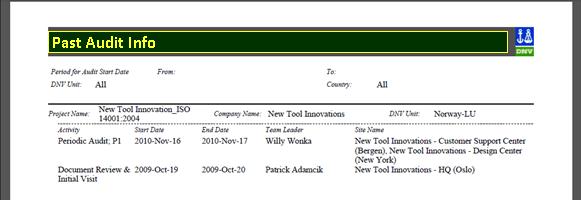
This report is available from the Report Menu (ref) of the following pages, giving a different scope:
The intension of the report is to make information about past certification project activities available offline, and to enable your storage and presentation in contexts elsewhere.
See also
Comparison of audit activity reports here
Example:
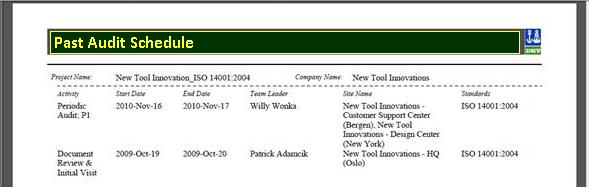
This report is available from the Report Menu (ref) of the following pages, giving a different scope:
The intension of the report is to make information about future certification project activities available offline, and to enable your storage and presentation in contexts elsewhere.
See also
Comparison of audit activity reports here
Example:
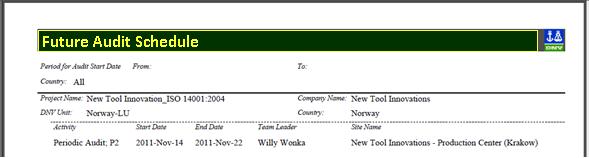
Report: List of All Findings (Excel)
This report is available from the Report Menu (ref) of the following pages, giving a different scope:
My Projects Page (the findings in all your projects!)
It is intended to make information about NC Findings available offline so that it can be included, stored or presented elsewhere. Excel is also useful if you want to export the data to other systems or present it in other formats of your choice.
See also filtering conditions here (both implicit and optional)
Furthermore, Findings can be answered (alternatively, see also “How to respond to a Finding” here) by
Downloading/Running the report
Editing the relevant Excel columns directly as described here, without other modifications
Change the name of the edited LOF file (Appending the name by _Answered_by_[your_short_name]_[yyyy-mm-dd], as also described here)
Uploading the Excel File as an attachment to the relevant Activity (see Project Activity Details Page).
(But note that it will need to go through an internal process before the information becomes available in the NC Findings Word-reports (see available reports)
Running the report
Select the relevant scope page (My Projects, Project or Activity) and select the report from the Report Menu.
The following screen appears, where you can configure selection filters (in addition to the implicit filters described here)
(Note that the Second label is missleading and will be replaced)
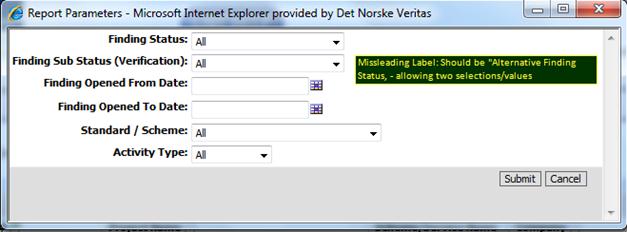
If you want to narrow the set of reported/exported/downloaded findings, then make your selections on the filters to do so, - or simply hit the Submit button and use the default setup.
èWAIT : After hitting the Submit button, there is no feedback until the report is produced and you are promptet to open the report. Please be patient and wait the minute this might take.
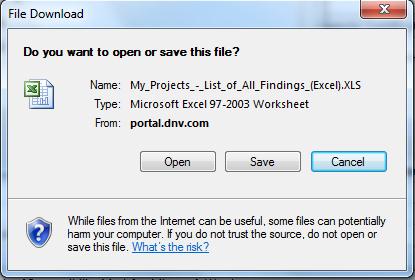
You can chose to Save the report to your c-drive or other local storage before opening it, - or open it first and save it afterwards.
When you open the file, the warning message below will appear. It appears because the file is generated to a text format that Excel can read instead of the normal format used by Excel. Click YES to open the file and inspect the findings.

Example report:
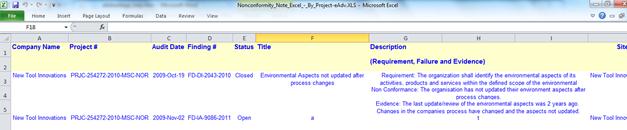



Report: NC Findings Info Extended (Word)
This report is available from the Report Menu (ref) of the following page:
It is intended to make information about NC Findings available offline so that it can be included, stored or presented elsewhere.
See also filtering conditions here (both implicit and optional)
Related reports:
The “NC Findings Info (Word)” report is similar but includes less information in the verification phase
Example:
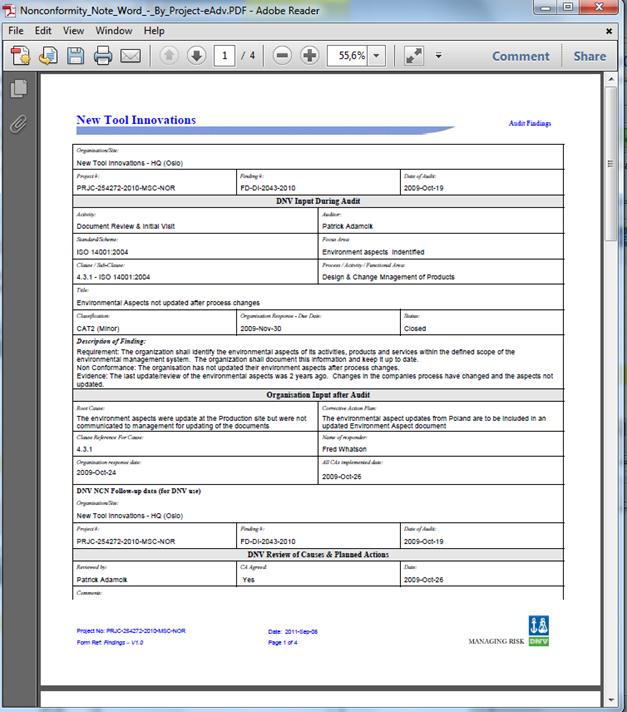
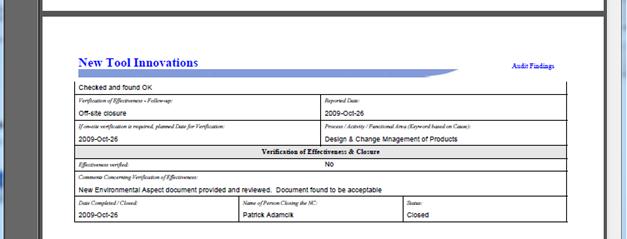
Report: NC Findings Info (Word)
This report is available from the Report Menu (ref) of the following page:
It is intended to make information about NC Findings available offline so that it can be included, stored or presented elsewhere.
See also filtering conditions here (both implicit and optional)
Note: Contrary to its name, - in P9 the report will also include Findings of Types Observation and Opportunity_for_Improvement.
Related reports:
The “NC Findings Info Extended (Word)” report is similar, but
includes more information in the verification phase (see examples)
can optionally filter on activity_type (See other filtering conditions here)
does not include Findings of Types Observation and Opportunity_for_Improvement (See filtering conditions)
Example:
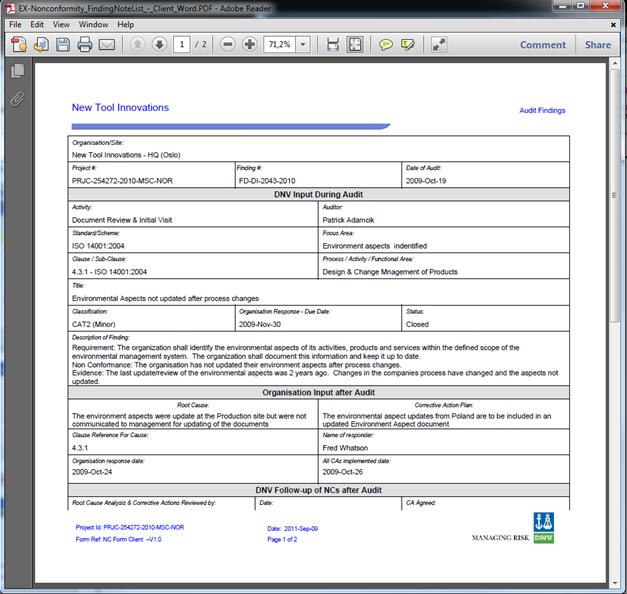
Filtering Conditions of each Report Type
The table includes information about the following types of filters
implicit (Activity_Status, Date, or Findings type)
optional (From_Date, To_Date, Country, DNV (local) unit, Standard (Scheme), Finding Status and Activity Type)
|
Report Type |
Shows |
Activity Status |
Activity Rescheduled Start Date |
Findings Type |
Optional Filters |
|
Future Audit Schedule |
Activities |
Provisional |
Greater than current date |
|
From_Date |
|
Past Audit Info |
Activities |
“done” or |
Less than current date |
|
From_Date |
|
Past Audit Schedule |
Activities |
“done” or |
|
|
(none, runs directly) |
|
List_of_All_Findings_(Excel) |
Findings |
|
|
All |
From_Date |
|
NC_Findings_Info_ (Word) |
Findings |
|
|
CAT1 or CAT2 |
From_Date |
|
NC_Findings_Info_ Extended_ (Word) |
Findings |
|
|
CAT1 or CAT2 |
From_Date |
Comparison of Audit Activity Reports
The following illustration simply shows the three types of reports in visual context of each other, for sake of comparison.
Note also that the inclusion criteria (filtering conditions) may be different, as described here.