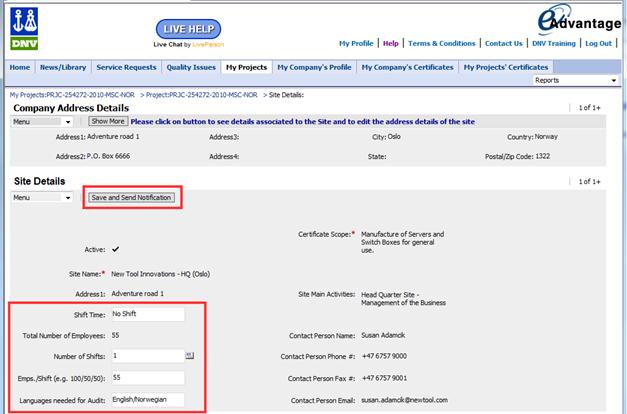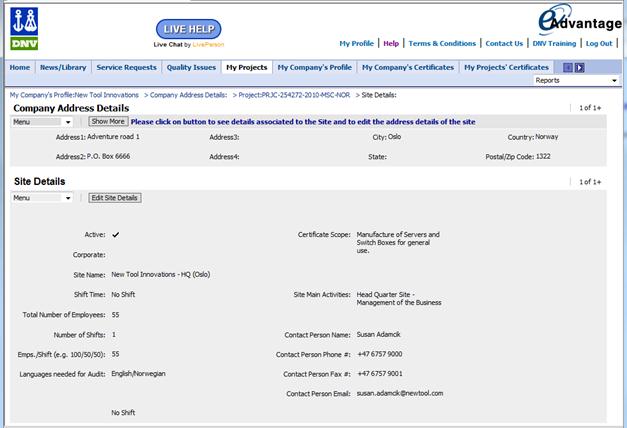
The Site Details Page
The Site Details Page display Customer Site information as illustrated in the example screenshot below.
From May 2011 it is extended and made more available:
It can be reached from the Site tables of
The My Projects Page
The My Project Activity Details page, and
…as well as from the Finding tables of
The My Project Details page, and
For detailed understanding, note that
Sites are always associated with one Project, whereas addresses are always associated with a Company.
A Project Site is associated with one Company Address, whereas a Company Address can be associated with multiple Project Sites.
Note that it is NOT possible to see or navigate directly from a Company Address to Project Sites.
The best way to do this navigation is to select a project from either of the tables on the Company Address Page, and then to select the appropriate Site. (User interface reaction time on the platform prevents the inclusion of this desirable direct Sites-from-addresses view).
Click the Show More button to display all activities, findings and certificates for that address, - across all projects.
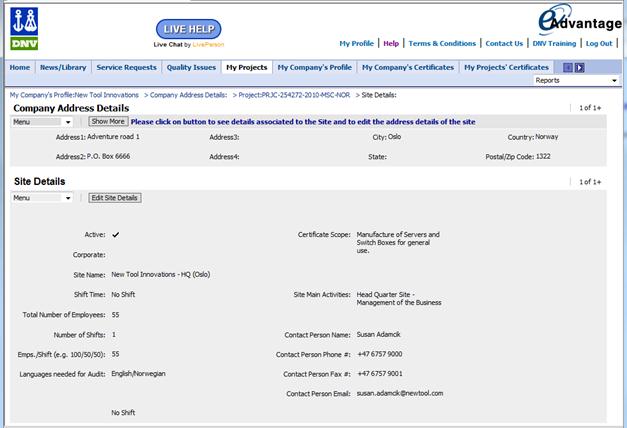
If you discover outdated or wrong data about activities, your company, your project, sites, colleagues, any other data in eAdvantage or in any association between them then please Help us keep our common data in eAdvantage Up To Date!
Users with Editor Privileges on a project can edit the Site information of that Project. (See also User Modes)
What to do:
Click Edit-Site-Details ![]() to enable the editor screen as illustrated in screenshots below (in red).
to enable the editor screen as illustrated in screenshots below (in red).
Make the appropriate changes in the editable fields (white), and
Remember to click Save-And-Send-Notification ![]() when done
when done
A DNV person with the appropriate role will receive a notification of the update, and a record of the change will be stored as an attachment to the project, - for QA and future reference.
Site information includes a company address, even if most site information is associated with a project alone. The company address is of course (also) associated with the company, - and can be included in sites of multiple projects. A change to a Company Address can therefore affect multiple projects. To edit the Company Address Details, click Show-More ![]() and go to the Company Address Details Page, where address information can be edited as described here.
and go to the Company Address Details Page, where address information can be edited as described here.
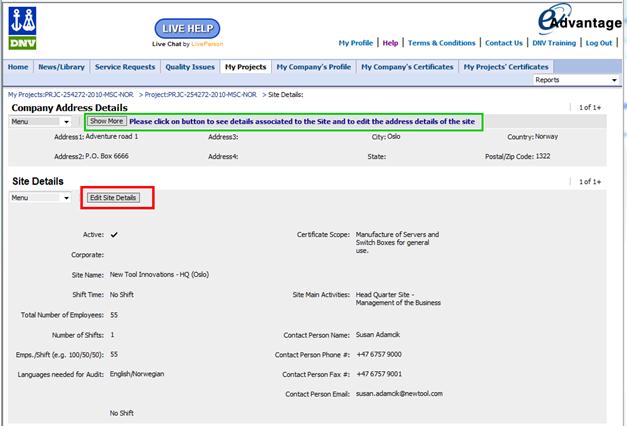
By clicking Edit-Site-Details, the following screen will appear: