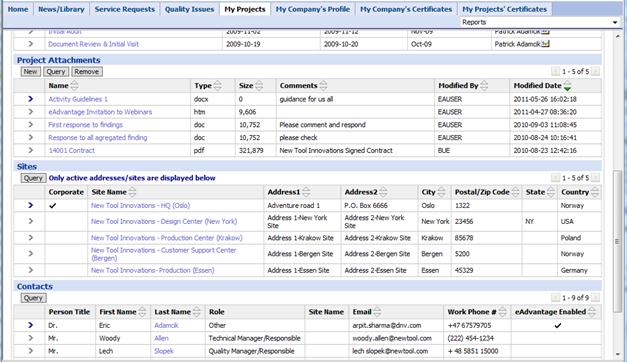The Project Details Page lists all information associated with the Project that maintains at least one certificate.
The information listed is a view into the DNV Production System named ConCert.
By sharing information about the projects that maintains certificate validity, customers and DNV have one source of common understanding, expectations and status, and should then both be better prepared both to collaborate and to do their individual tasks.
The following information is listed in the Project Details Page:
Certificates – view your company’s certificate data, such as certification scheme, issue date, and validity (start and end dates). Click the certificate number for more certificate details, with covered sites and relevant certification documents (Certificates)
Findings – this is a cumulative list of all findings written during all audit activities for this project
Click on the Finding# hyperlink to view finding details regarding a particular finding. Respond to or answer findings by completing the Customer Input section, Root Cause, Correction Action, etc.
In some projects, findings are registered in separate documents attached to the Project or Activity, - and not available in this list. You will then instead find them as document attachments in Project Activities at the Activity Details page.
Note that you can also run the findings reports (as described in the chapter on reports) to see them listed in an Excel format or more individually-based in MSWord tables. The Excel Report (List_Of_All_Findings(Excel)) will even list all findings across all the projects you are associated with (My Projects), and allow you to edit and respond to them according to expectations to corrections. Or you can do the same per Project or per Activity.
Activities – includes the list of activities scheduled for your company such as Initial Visit, Documentation Review, Pre-Assessment, Initial Audit, Follow Up, etc. This list shows the status of each activity, number of audit days, the scheduled dates and assessment team. By drilling down on the hyperlinks in the Activity column (![]() ) you can view the Audit documents for this activity as well as the finalized Assessment Team.
) you can view the Audit documents for this activity as well as the finalized Assessment Team.
Note that the best way to sort the table is to select the Show Latest First button, - which displays the table based on the time given in the Month Due table (not alphabetically, but chronologically). Activities without a value will show on top, - assuming the time is in the future and not yet set.
Activity Types/Codes are described here.
Note that you can also run some eAdvantage reports (exports) to generate lists of past and future audit activities in an offline format that you can use in other contexts.
Project Attachments – view existing or upload new documentation by selecting the New button, click on Attachment Name and Browse for the document you wish to upload and click on the Save button.
Sites - Lists the sites that are included in the project. The (possible) subset of sites associated with each activity is listed under the activity on the Activity Details Page.
Contacts – includes a list of all contact persons at your company who are associated to this project. Drill down on the hyperlink Last Name to review contact information.
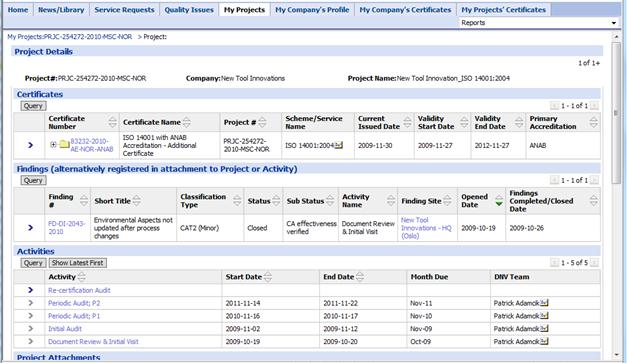
---Continued same page, - note the scroll bar position on the right---